Did you create a board on a wrong Sketchboard team? No worries, now you can move a board quickly between teams.
You can change the team that a board belongs to by opening board details from the menu. See how to switch currently active team.
NOTE: You have to be the owner of the board to move the board.
Menu > Board Details > Move to a team
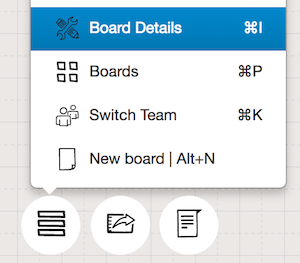
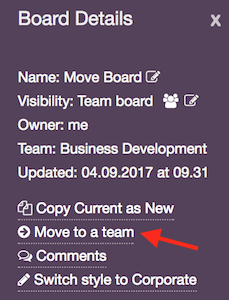
To quickly access the board details, use a shortcut Cmd+I or Ctrl+I, see more Sketchboard shortcuts.
Once you have opened the board move page, pick the correct team under the “To team:”. In case you have an organization, you can see a dash separating the organization name after the team name. E.g., here the team Sketchboard belongs to a Sketchboard Group. Teams under the free plan are showed with (free plan) after the team name.
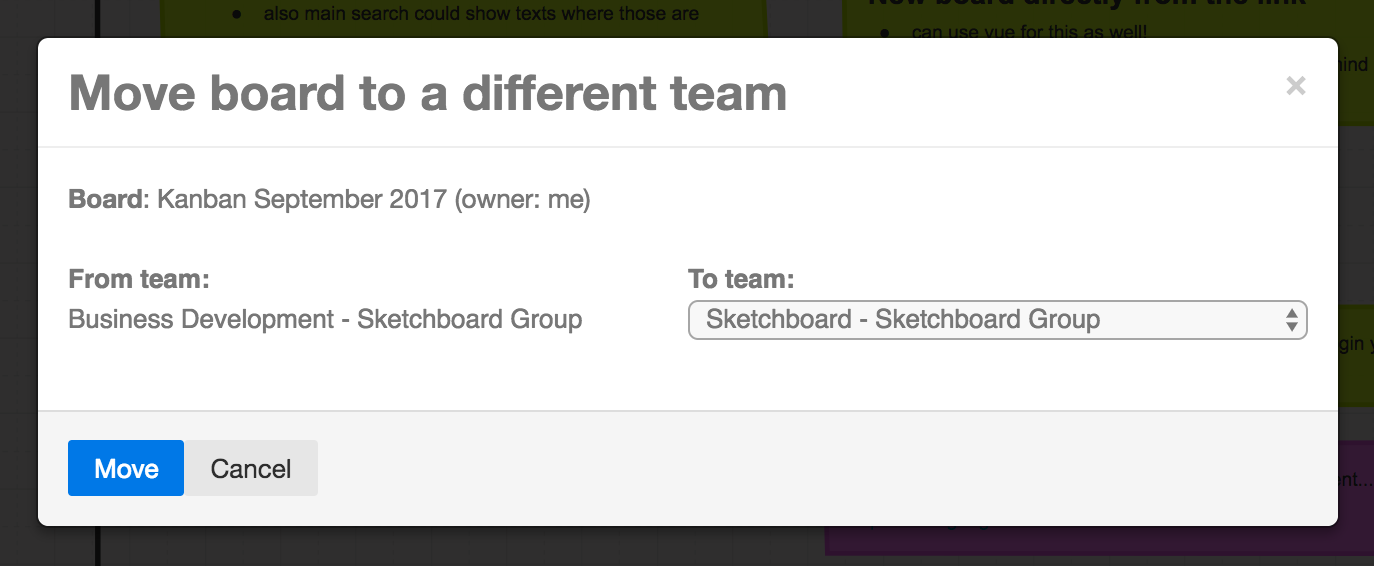
Move the board by clicking “Move” button. It might take a while in case there are lots of uploaded images or version history associated with the board. After the board is moved the page is reloaded to refresh the access rights.
NOTE: In case the board contains premium content, uploaded images or version history. The board can be moved only to a team with a valid subscription.
You can verify the team that a board belongs to from the board details page.
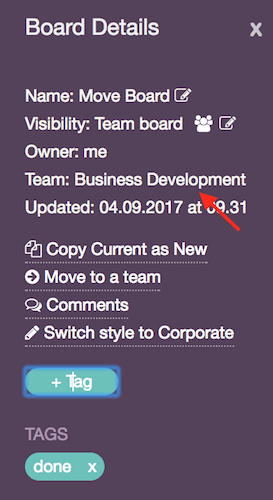
Or you can quickly check the team by hovering the team icon on the top left corner of the board.
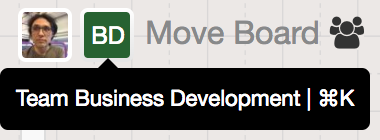
NOTE: In case you moved a private board to team with a free plan, you can edit only the 3 latest private boards.

