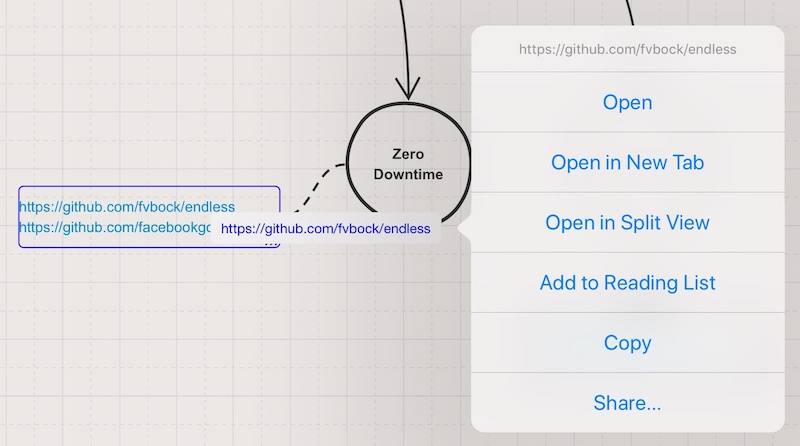When doodling your idea visually for a new feature of your product, or e.g. creating a mind map around a topic that you are studying. You are creating a map that helps you to remember the idea quickly when accessing it later.
One of the core features of Sketchboard is to connect shapes easily together graphically. Apply links here and there, and suddenly you are building a visual bookmark page for your topic, a visual bookmark tree.
In this way, you have a central place for quick access to all the related resources to your next journey. It could be your trip to Finland (Sketchboard is from Finland)!
(Story continues after the example mind map)
Add Link on Sketchboard
You can attach a link on a shape by first, selecting the object and clicking the link icon. Paste a URL to the field and press apply.
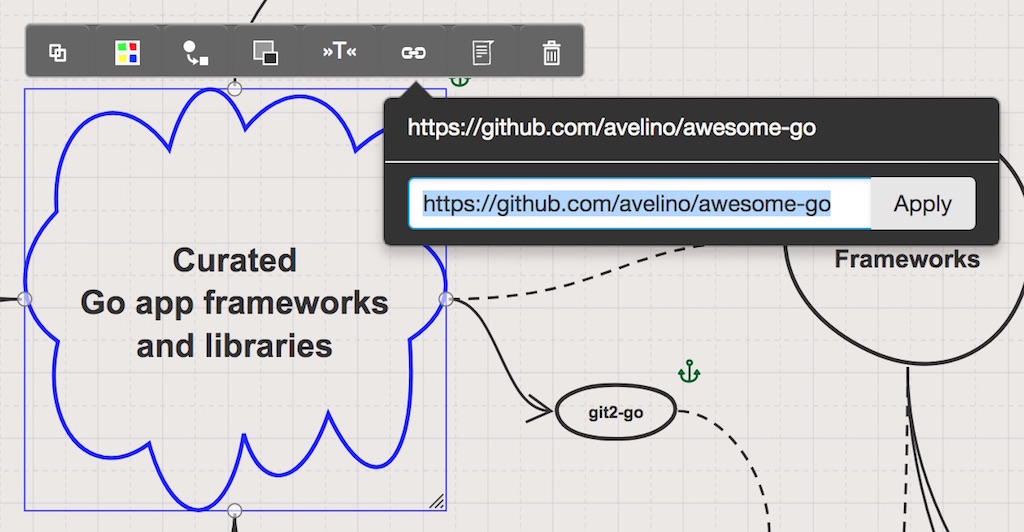
Or you can have a link inside a note or text shape. Note and text shapes have a markdown formatting for links. Links inside a text are highlighted with a blue color.
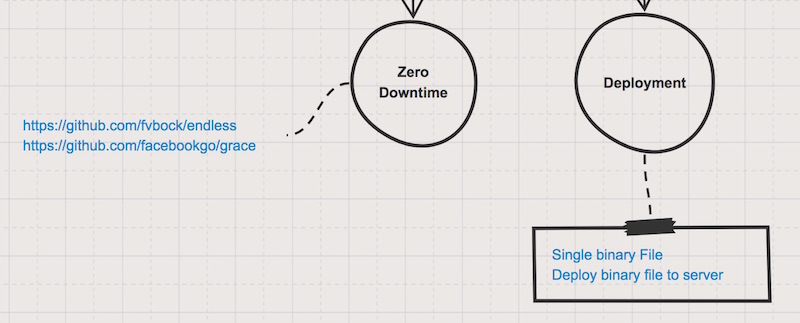
Shape link appears on a board with an anchor icon on the top right corner of the shape. Open the link by clicking it. Link opens a new browser tab to prevent losing the board that you have opened it from. According to feedback, users of Sketchboard rarely wants to close the board that they are interacting with.
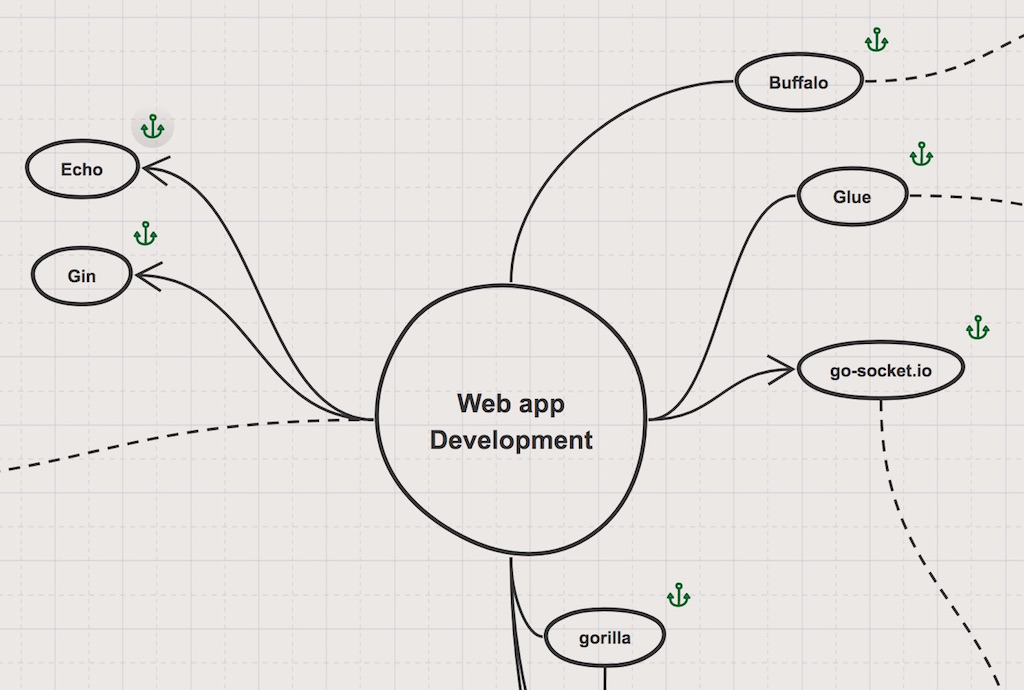
Using links on iPad
Under the hood, Sketchboard uses SVG for the graphics, but on iPad SVG links don’t work reliably by just clicking on those. We decided to change the approach how to work with links on iPad or generally on mobile devices.
Now when using an iPad, touching a link inside of a note, opens up a small popup with the link. The link popup allows you to interact with a standard HTML link.
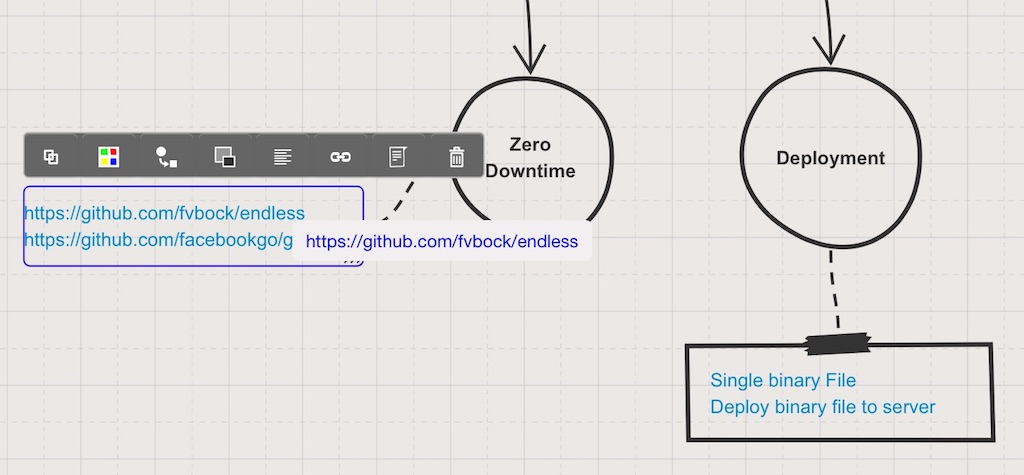
You can open HTML links in different ways. First, you can click the link in the usual way, and the resource gets opened in a new tab.
iPad has also other exciting ways to open a link. You can
- long press the link
- drag and drop a link to the edge of the screen
to open a resource on a split screen.
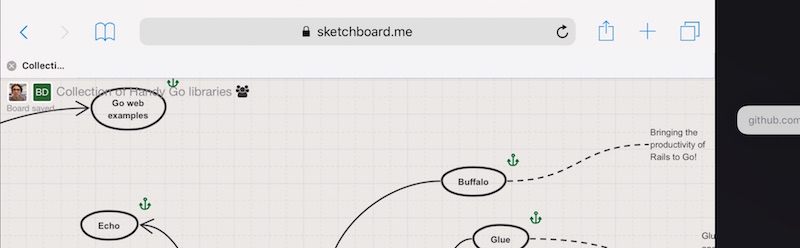
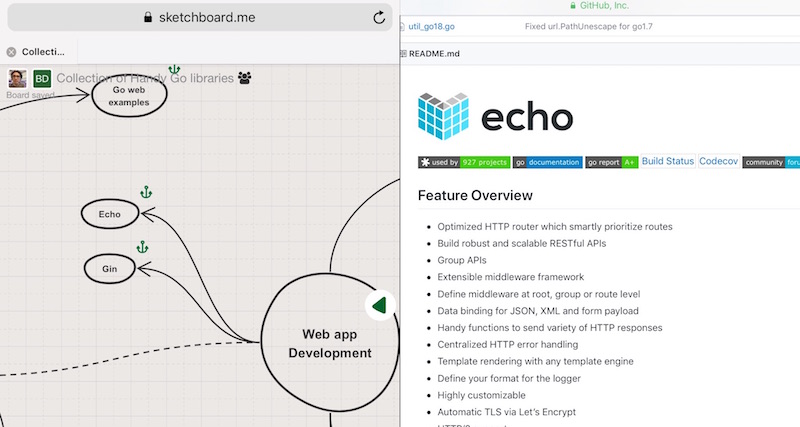
Or you can long press the link and select how to open the link.