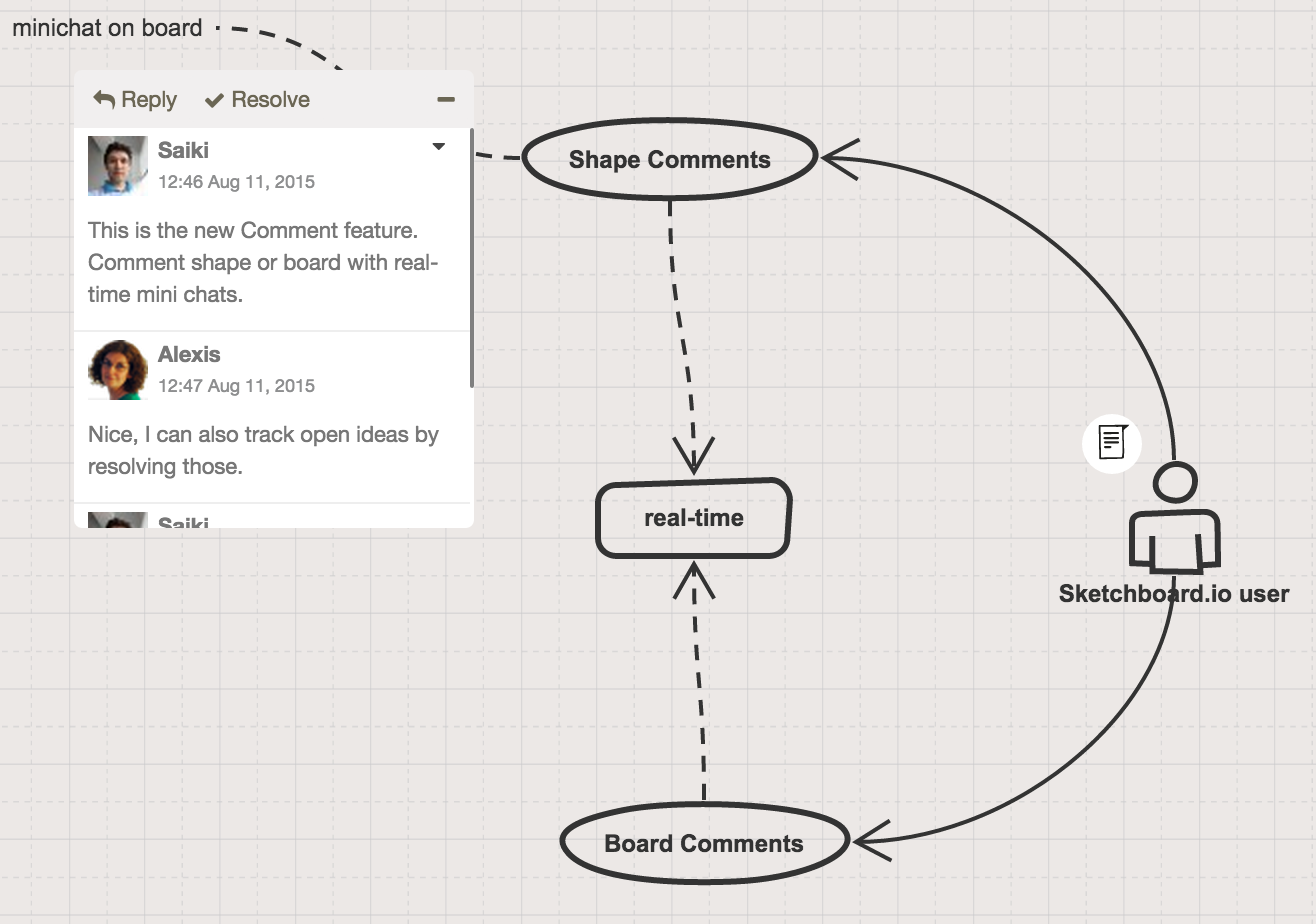
Sketching is fun and together with teammates it is even more fun, but sometimes teammates are not online at the same time. You might want to add some explanation, track open ideas or have questions to your teammates. So you write an email and send it to your teammates. Information is then distributed in different channels and you need to link to the board manually. That’s a little bit of trouble, but that’s in the past now.
Sketchboard.io’s newest feature Markdown Comments allows you to add comments on a board level or on a shape level. Comments are like mini chats. Those work in real-time and moves along with the board.
Email notifications are sent to teammates that are not online with you. Notification shows newest comment and comment history. You can even use it to notify teammates that you have updated the sketch. Note, board needs to be shared within the team before notifications are sent.
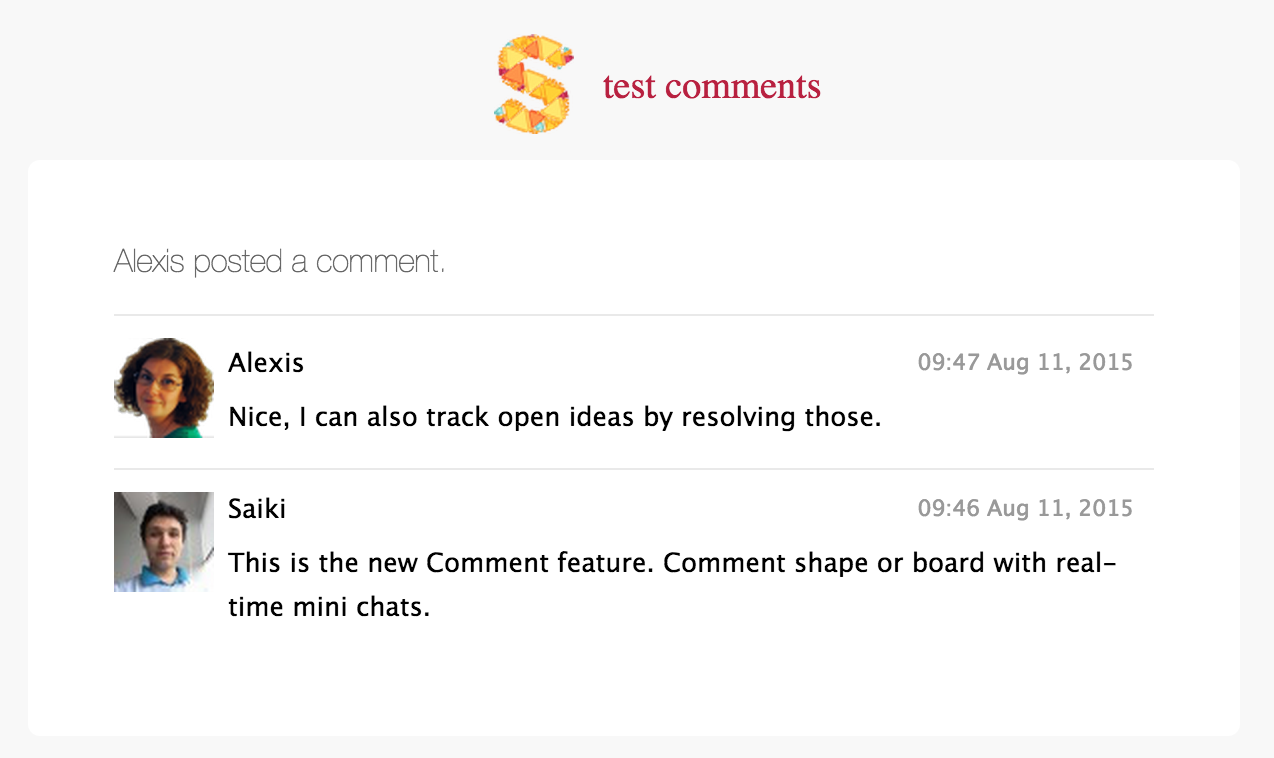
You can resolve comments to track e.g. open items or elaborate tasks before those are actual tasks that should be part of your task manager like Trello.
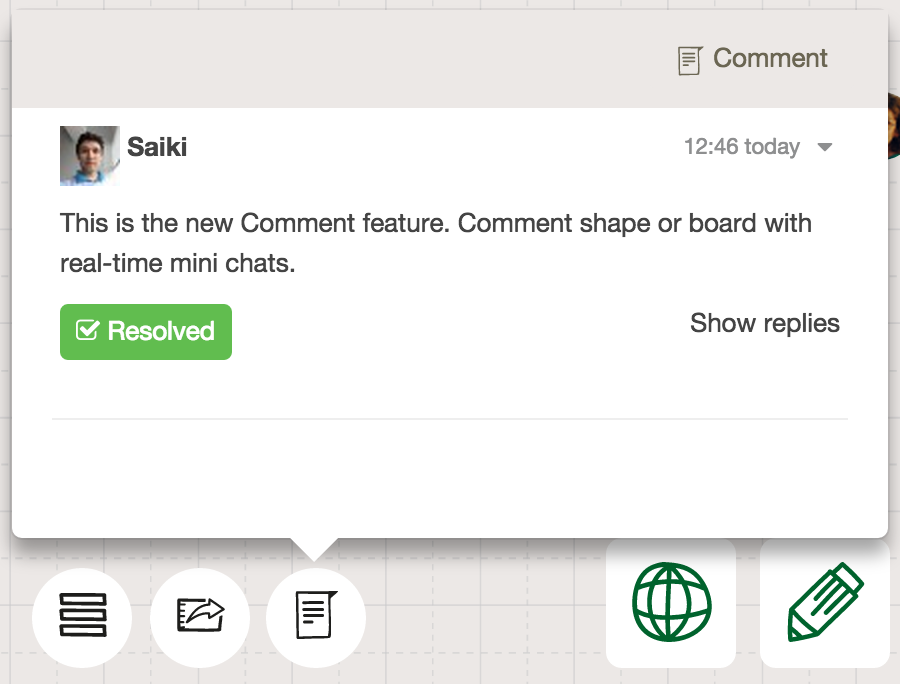
Some Examples
- Notify teammates that you have updated the sketch
- Leave message to teammates to discuss ideas further
- Track open ideas that are not yet official tasks. You can resolve comment threads when done.
- On personal boards, you can leave notes to your self, what you were last time working to catchup quickly when next time working with the idea.
How To
All comments can be found under comments menu. It also shows also resolved comment threads.
Board Level Comments
Board level comments are created and only shown under comments menu.
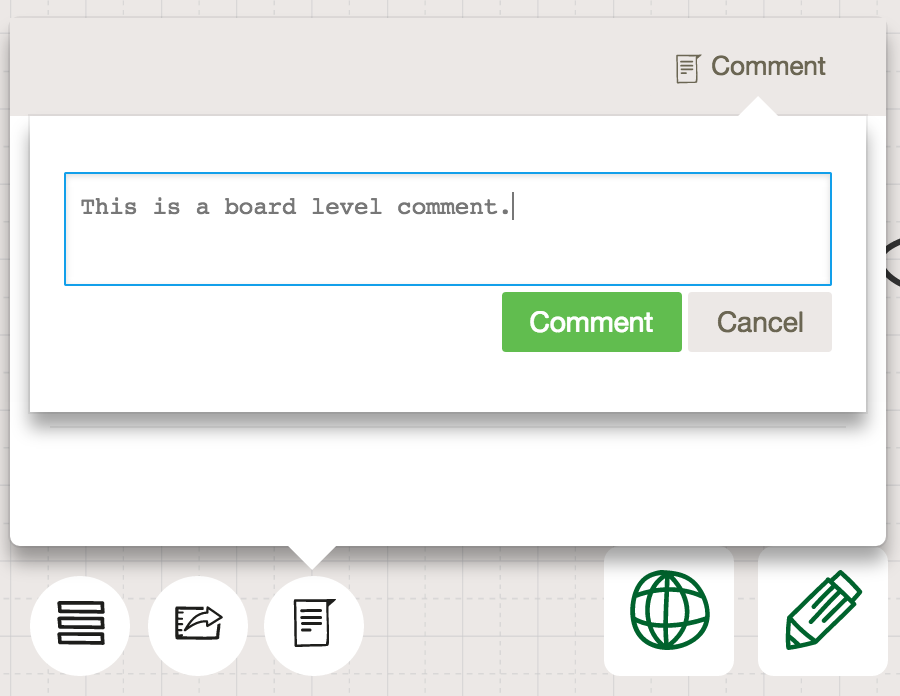
Shape Level Comments
- Select shape click
- Resolved shape comments are not shown on a board
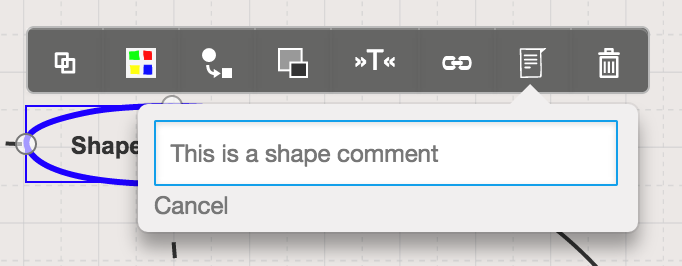
Markdown Support
Quotes
> Very handy to quote something
Very handy to quote something
Bullets and Ordered Lists
| * First bullet |
| * Second bullet |
| * Third bullet |
- First bullet
- Second bullet
- Third bullet
| 1. First numbered item |
| 1. Second numbered item |
| 1. Third numbered item |
- First numbered item
- Second numbered item
- Third numbered item
Bold and Italics
**Bold** _Italics_
Mentions
Notify others by mentioning them by typing @ character in the comment editor. Learn how mentions work like special mentions such as @mute and @team.
Availability
Upgraded plans have unlimited comments. Free plan includes 50 comment threads all together with in the team.

