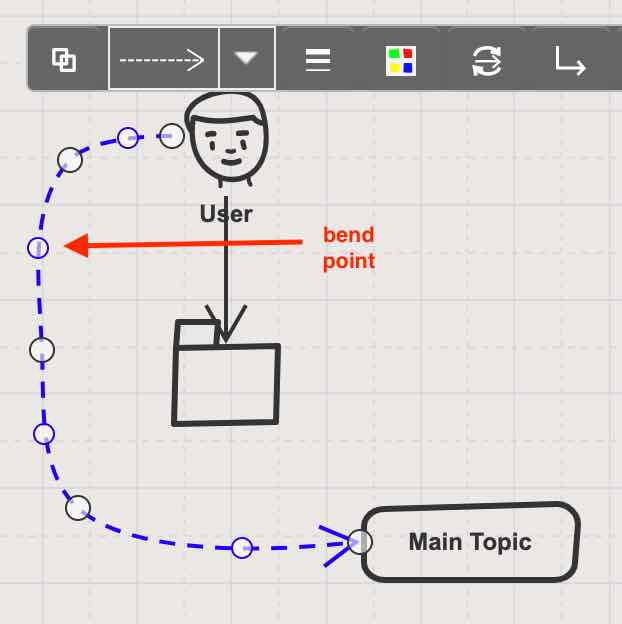Connectors can be created in multiple ways on your online whiteboard. You can create connections automatically or you can create connections manually.
To create connector manually, drag from a connection helper from the edge of a shape.
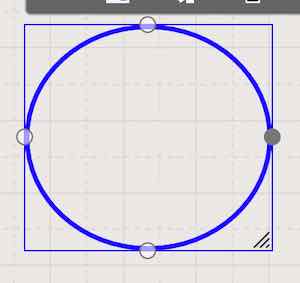
When creating connections manually you can decide weather connection stays where it is or it is automatically routed when you drag a shape.
Automatically routed connection has the benefit, when you move shapes around the board, connections are automatically routed to the shortest path.
To attach connector to a fixed place on an other shape. Drag the connector just to the edge of a shape.
When you want to change fixed connection to an automatically routed connection, drag connection in the middle of shape. You’ll see center of a shape as light green when connection will be attached as an automatically routed connection.
When you move connection to the edge of a shape, then connection sticks to that point and doesn’t use automatic routing.
You can change connector type e.g. a dashed version. Go to the connector menu by clicking a connector. Then select a different type for the connector.
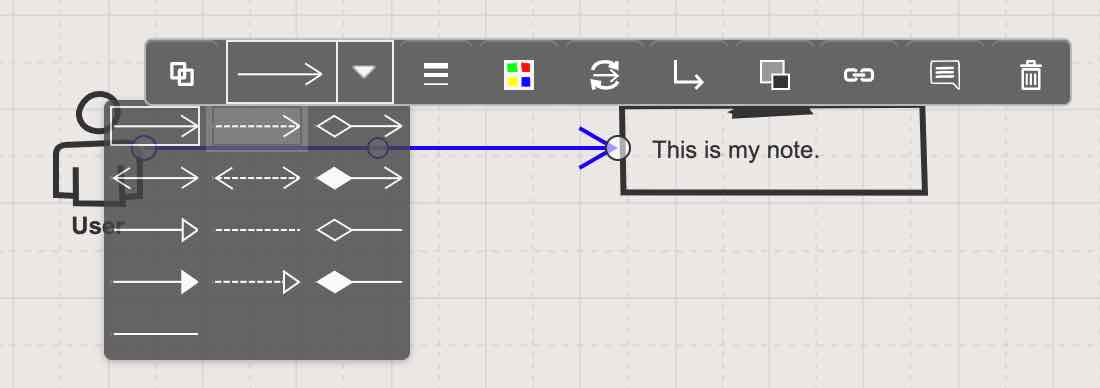
You can bend connectors by dragging from a circle in the middle of a connector. Drag a more beautiful shape for the connector. A single middle connector/bend point can be deleted by pressing a backspace key.